Login
Login
Winner's Excogitations
A chronicle of the thoughts, learning experiences, ideas and actions of a tech junkie, .NET, JS and Mobile dev, aspiring entrepreneur, devout Christian and travel enthusiast.
Using Git Bash with Hyper On Windows
Using Git Bash with Hyper On Windows
If you don't know what Hyper is, it is a beautiful, cross-platform terminal app for Windows, Mac OS and Linux built by the nice folks over at zeit.co using electron and React. I naturally have an aversion to apps built with electron because as a general rule, they consume more system resources than a native application would but I could not pass this up and a look at my terminal would give you an inkling I couldn't.
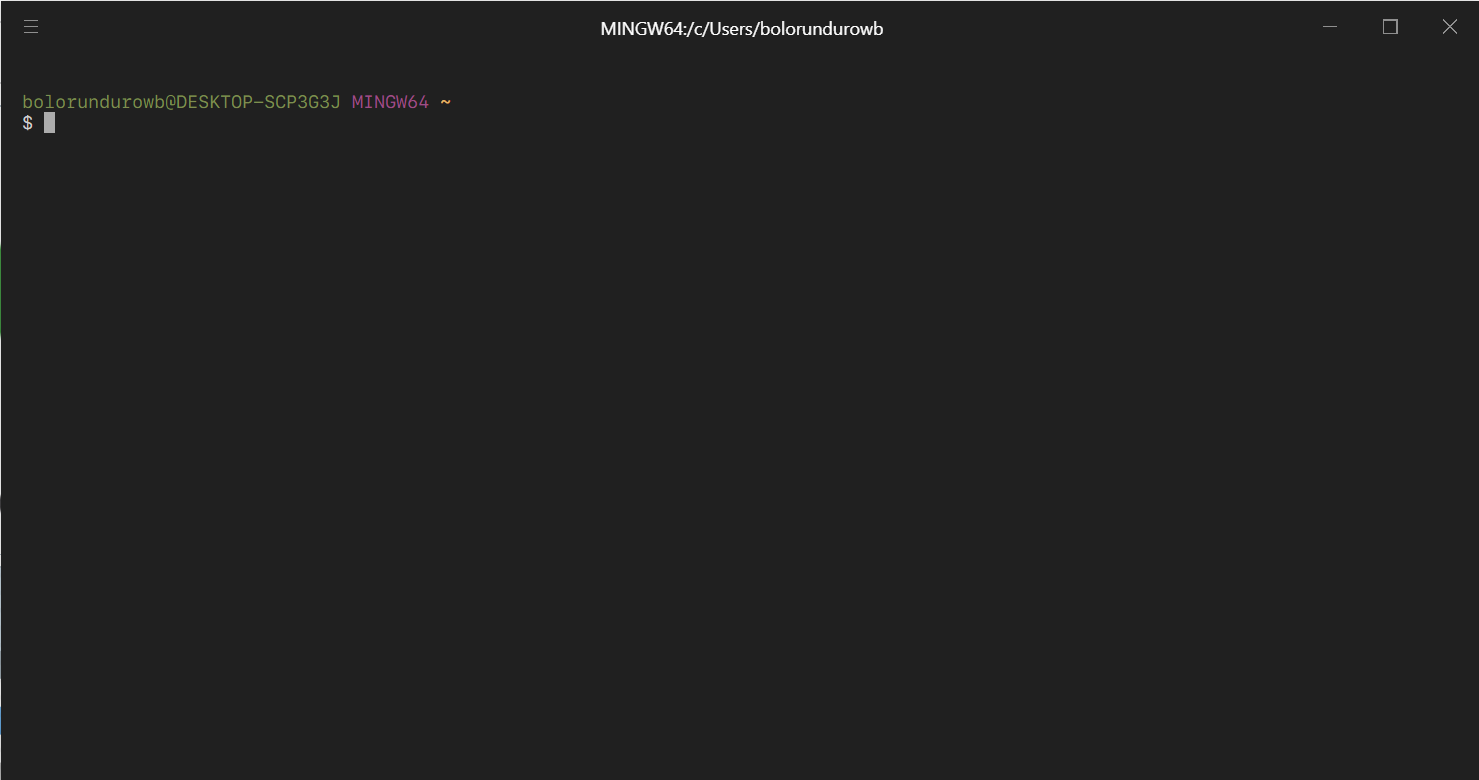
Installation
To install Hyper, follow the steps laid down below:
head to the project website at https://hyper.is/ and click on the "Download for Windows" button. This downloads an
*.exeinstaller file to yourDownloadsfolder or wherever you save downloaded files to.Navigate to the folder using
Explorerand double click on the installer. The installer copies the necessary files to the necessary places and notifies you once that is done.Search for Hyper in the start menu or double click the shortcut on your
Desktopand you should see a terminal interface similar to the one shown below.
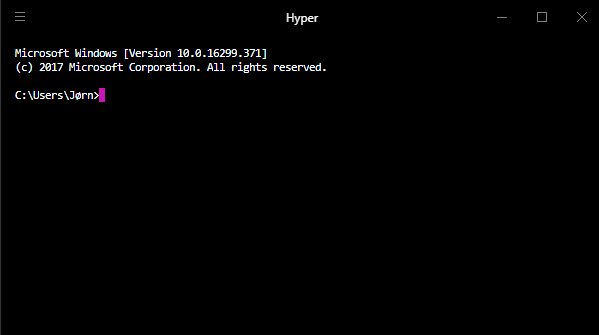
Git Bash
If you are like me, you would not install Hyper to use CMD so it is time to pimp the terminal up and make bash our default shell for Hyper. My assumption is that you have Git for Windows installed. if you don't, follow this guide. With that done, follow the steps:
- You need to have the
hyperbinary added to yourPATH. Click the top left hamburger menu (☰) => Plugins => Install Hyper CLI command in PATH.
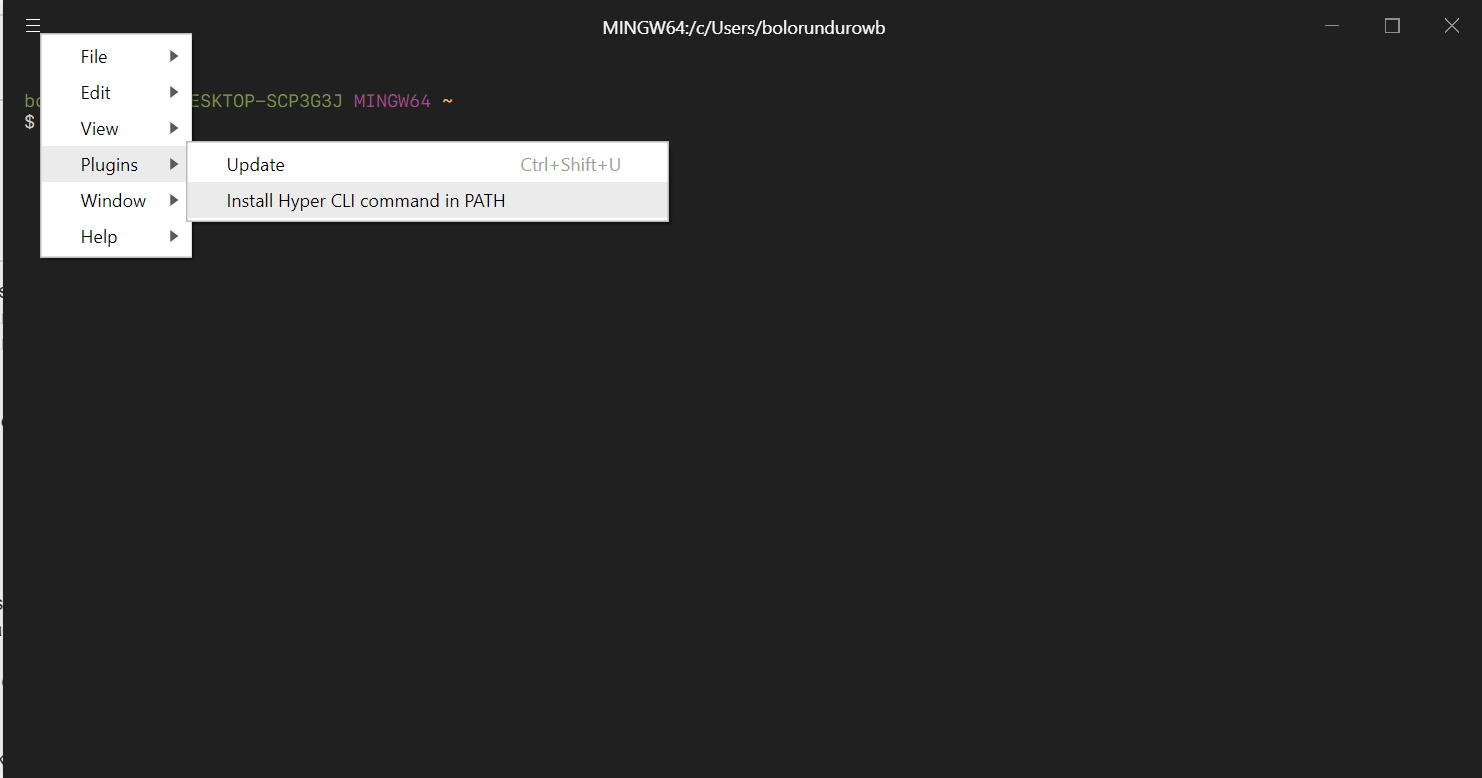
Close and reopen your terminal (this may be necessary to refresh the shell)
Run the command
hyper i hyper-afterglowto install thehyper-afterglowtheme and give your terminal beautiful colours.Click the top left hamburger menu (☰) => Edit => Preferences or
Ctrl + ,. A file.hyper.jswould be opened in Notepad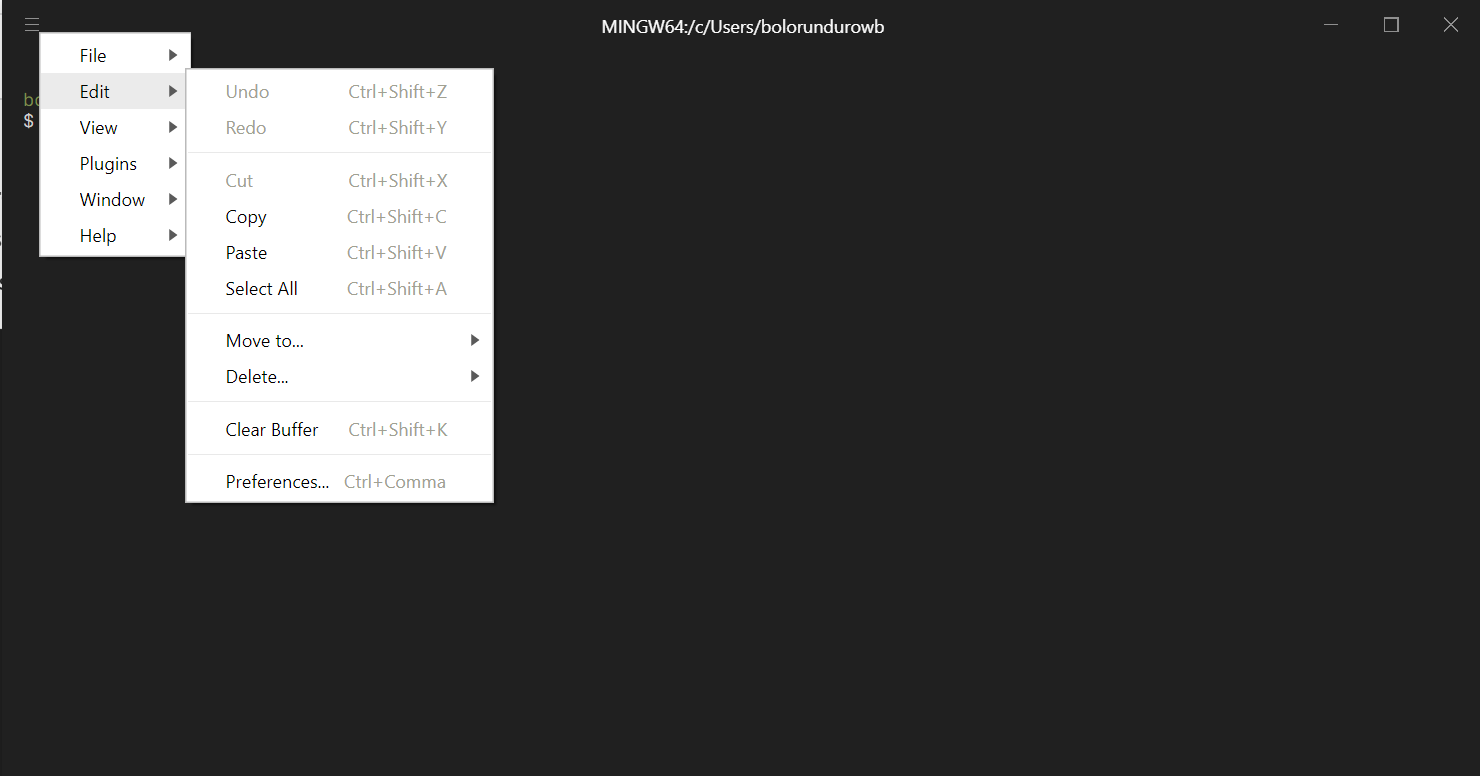
Change the
shellkey in theconfigto the following:config: { ... shell: 'C:\\Program Files\\Git\\git-cmd.exe', ... }Change the
shellArgskey in theconfigto the following:config: { ... shellArgs: ['--command=usr/bin/bash.exe', '-l', '-i'], ... }Change the
envkey in theconfigto the following:config: { ... env: {TERM: 'cygwin'}, ... }Save the file and close Notepad.
Close and reopen Hyper and see a terminal you'd actually like using.
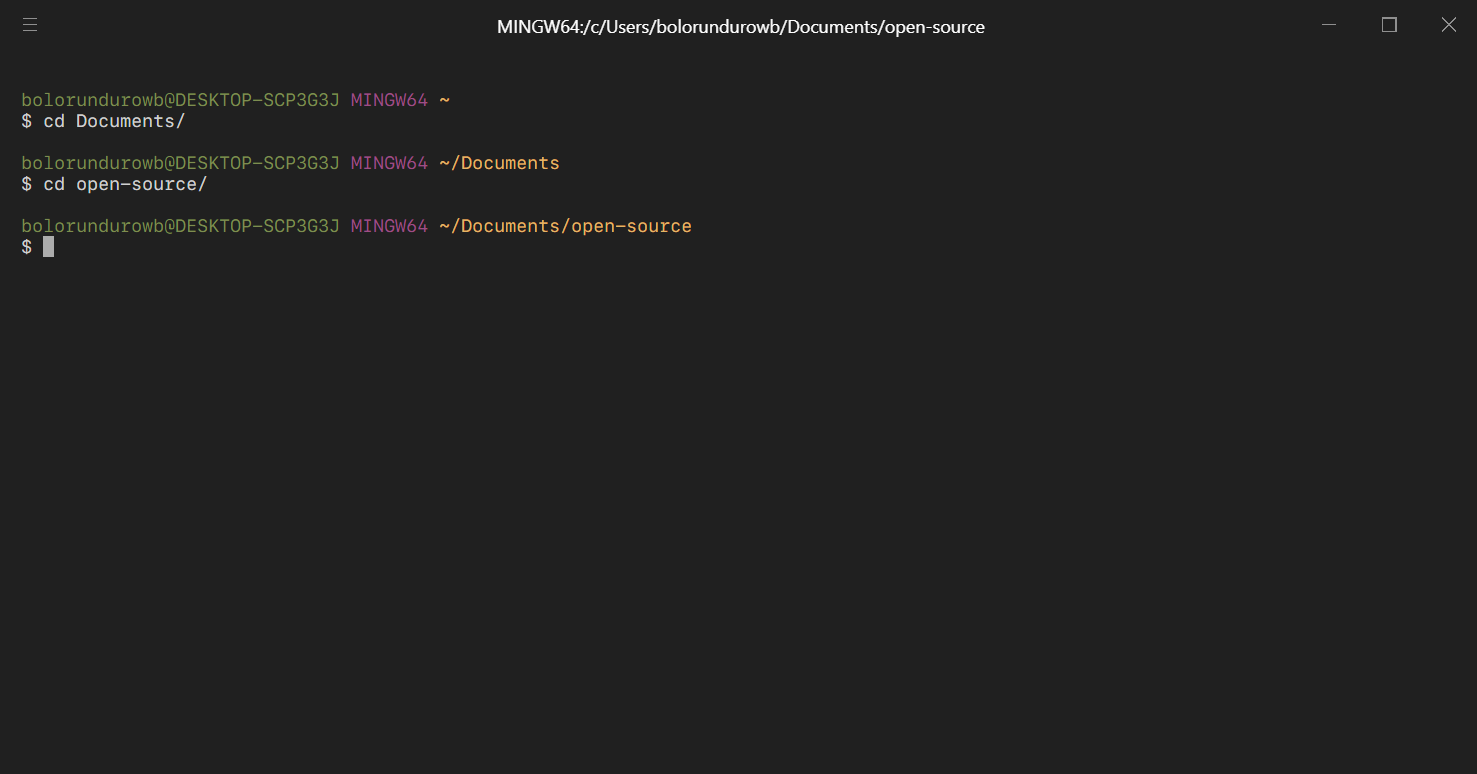
This is an open-source project and if you want to contribute by fixing bugs, implementing features or just filing issues, you can do that at https://github.com/zeit/hyper
Cheers
Share on:
[HOW TO] Install Siege Http On A Mac
A step by step procedure for installing JoeDog's Siege HTTP testing utility on a Mac computer
Using the Firebase realtime database with .NET
Access and persist data to the Firebase realtime database from your .NET application.



Comments